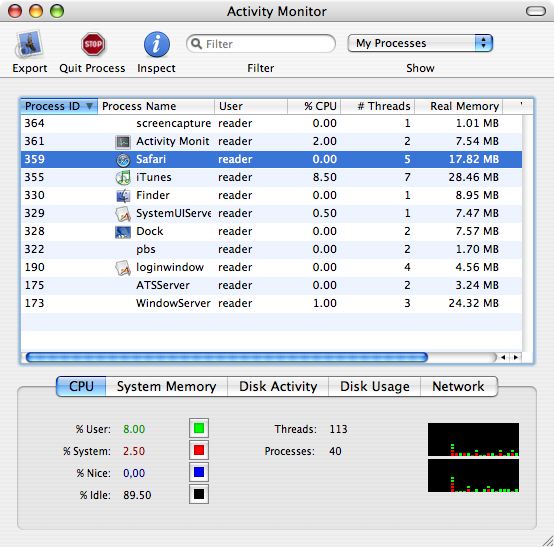There are several ways to kill a process under Mac OS X. The first is to select Force Quit from the Apple Menu. A window will appear listing all the user applications running on the system. Applications running normally will appear as black text, whereas applications that are hung or having trouble will appear as red text. Highlight the application you want to kill and click on the Force Quit button that appears at the bottom of the window.
Another way to kill applications is to open a terminal window using the Terminal application. In the window type top -u, making sure that all the characters are lowercase and a space is present between top and -u. A list of the top processes will appear in the window. Identify which process you wish to kill and note the PID or Process ID for that process and then type q. Then type kill -9 followed by a space and the PID. This will almost always kill the process. If the system says you do not have sufficient priviledges, then type sudo kill -9 followed by a space and the PID. SUDO enables you to type in system command and it will prompt you for the system administrator password before executing the command. Type in your password and the system will kill the process.
Note: In Mac OS 10.3 and later the program Activity Monitor (found in the Utilities folder and pictured below) has built into it the ability to stop running programs. Launch Activity Monitor, highlight the program you want to kill, and then click on the Quit Process button in the tool bar at the top of the Activity Monitor window.