OFM Open File Manager has been retired.
OFM will continue to work in existing installations, beginning with version 7.5 of FRP Released Feb. 1st. 2018 , OFM is being replaced with a native implementation of VSS.
Current OFM Version 4.5.1.164 - June 5, 2012 Upgrade Instructions Below
FileReplicationPro Open File Manager is designed to seamlessly provide access to locked, open and in-use files. In conjunction with FileReplicationPro, this allows for real-time backup without forcing users to exit the application.
OFM permits the reading / copying of locked or in-use files. OFM Does NOT permit the writing of data or flles into a locked or in use folder or file. In many cases OFM is not needed at the destination server. The exception to this is when some open files of the destination folder may be replicated back to the source. However in all cases, OFM cannot be used to write INTO a locked folder or file.
Protect applications such as:
- MSSQL
- Exchange
- Outlook
- Lotus Notes
- Oracle
- custom applications and any other exclusively opened or locked file
How it works
Open File Manager is a highly efficient file snapshot tool, working at the block level. By monitoring the file system when a replication begins on a locked or exclusively opened file, Open File Manager will automatically cache existing overwritten data to a temporary location, providing automatic replication without interfering with other concurrent applications that may be accessing the file.
Supported Hardware and OSes - Pentium processor or above running Windows 2000, XP, Vista, 7, 8, Server 2000/2003/2008/2012, 64 MB RAM, 30MB free disk space, Internet Explorer 4.0.2 or later
Also supported are Microsoft Hyper V Machines
Open File Manager requires no configuration as it configures itself to work exclusively with File Replication Pro.
OFM Disclaimer
OFM works by giving FileReplicationPro access to file data when the file is locked.
OFM will read a file as it was at the exact moment that FileReplicationPro opens the file to be backed up. This means that you will have the entire file backed up, as it was, in an exact moment of time.
It is not guaranteed however that in this moment of time, that the file was in a consistent state. For most applications you can backup a file as it was in any moment of time and it will be restorable, but this is not guaranteed by FileReplicationPro.
We recommend to try an exclusively opened file backup of your application with OFM before trusting your restores of locked files.
Before deploying OFM, it is important to understand that OFM is a low level file system filter driver. This means that it can have conflicts with some low level anti-virus software. It is our goal to make OFM compatible with as many anti-virus software as possible, but sometimes the bug is on the anti-virus side. For this reason there may be some computers that cannot run OFM and you should not expect 100% deployment of OFM. It is also important to understand that we don’t guarantee that OFM will grant access to all files.
Errors with OFM
Sometimes you will observe an error in the FRP logs that a file such as an Outlook.pst or database file was locked, in use or not accessible even thought OFM is installed and available. This usually means the application needs to be restarted so that OFM can get access to it before Windows exclusively locks it.
This may also mean that your forgot to restart your server after installing OFM. This is required to permit the OFM driver to get first priority on the files which will become locked as the applications start.
It is also important to understand that we don’t guarantee that OFM will grant access to all files. Therefore prior to purchase you must test OFM to see if it is capable of giving access to the files you need replicated.
Databases
NOTE: OFM and FRP cannot write into a live database or locked file on the destination server. This is due to the fact that on the destination server an application is also making modifications to the destination file which prevents the data from both sources to be merged. Even if the destination file is offline but has been modified by another application at the destination, the data from the source is unlikely to be written without causing some damage to data. The destination file must exist only for the purpose of having a backup or archive copy of the original file on the source.
When replicating most databases you will need use the FRP scripting utility to issue command to place them into a state ready for replication. This flushes the cache and permits the replicated database copy to be mounted without warnings. A preferred method for doing this is to write a script that is called by FRP to run the live backup utility of SQL server to a temp folder and then replicate the backup to the destination.
Download our Scripting Reference FileReplicationPro-Pre-Post-Scripting.pdf
In some cases, a database can run for quite some time without causing an update to the time stamp or ACL, this may create a situation where the administrtior who wants more frequent replication of the DB will have to intervene with a script as noted above to force the replication to be more frequent. The following article explains how FRP handles File change detection and replication methods.
Virtual Machines Hyper-V and other VMs
A Hyper-V, VMware or other VMs are replicated much the same as a database is, with OFM and the use of a "quiet command" to the VM prior to replication. This leaves the VM online but quiet for a brief moment while a snapshot of it's present state is taken for replication.
Licensing and replication of VMs
A server running VMs can be backed up with one server license and one OFM license.
Replication taking place inside of a VM requires a license for the VM and OFM if the files are open. FRP treats a VM as if it were a traditional machine which is hardware based in this case.
Summary.
One license of FRP and OFM installed on a server can replicate many VMs in their entirety which may be installed on that single hardware machine.
If replicating inside of a VM it is treated as an additional machine that requires its own licenses as if it were stand alone hardware.
Open File Manager Installation and Upgrades
(For License Resets and Reinstalls See Below)
New Install
To download a trial copy, please please click on this link to download. This download is also used for the licensed version, just add your license key.
- Download Open File Manager and double click to install.
- The installer does not ask for any input from you. A file copy dialog will appear for only a couple of seconds then close.
- You must restart the server to complete the installation. You will not be prompted to restart you must do it manually.
NOTICE: If OFM is installed on a Hyper-V 2008R2 box then the DLL oledlg.dll needs to be copied from either a Windows 7 or full Server 2008 install to the C:\Windows\SysWOW64 folder on the Hyper-V box
Note: Install Open File Manager on each FileReplicationPro server that contains locked source files. It is not necessary to install OFM on servers which will act only as the destination for the replicated files. OFM is a plugin to FRP versions 5.2 and up. OFM and FRP are automatically configured to work together, there is no GUI for OFM and no setup is needed to make OFM work with FRP.
Upgrade
1-Uninstall the current OFM / FAM using the OFM / FAM uninstaller (Not the FRP Uninstaller)
2-Restart the machine
3-Install the new OFM FAM using the file from this link
4-Reboot the machine
Operation of OFM
OFM is a plugin and does not run a service. It's operation is not apparent in the FRP GUI or elsewhere. To check if OFM is NOT loaded you can open the /FileReplicaitonPro/logs/log_replication_server.txt file and look for the first time stamp that FRP was restarted after the installation of OFM. In the logs you will find the following messages only if OFM is not loaded, there is no message if OFM is loaded.
2009-03-17 13:16:59,570, INFO,[net.diasoft.frp.engine.fam.FAMInit],"FAM is not available"
2009-03-17 13:16:59,570, WARN,[net.diasoft.frp.engine.fam.FAMInit],"Can't co-create object"
Trial Period, Licensing and Purchase
-
The free trial period is 15 days
-
Licenses can be purchased from our website Here
Installation of License Key
![]()
Use the Icon for OFM on your desktop, or go to the OFM installation directory
"C:\Program Files (x86)\FileReplicationPro Open Manager Plugin\FileAccessManager.exe"
Or
"C:\Program Files\FileReplicationPro Open Manager Plugin\FileAccessManager.exe"
Run the program and click the Register Button

Enter your license key and click Activate.
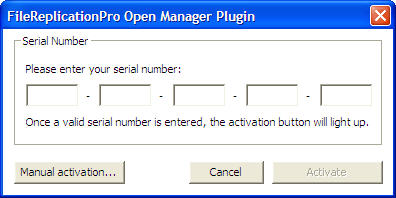
For OFM License Resets and Reinstalls
An OFM license is tied to the MAC address of the machine it is installed on. In some circumstances this may cause a problem entering an OFM license key. If you move your install, change hardware, or reinstall you may have to reset your license key with the manufactuer of OFM to get it to be accepted by the software. To do this you will need your license key which is also refered to as your Serial. Go the the following webpage and insert your license key where it says serial, and give a short reason for why you need the key reset, enter the captcha verification code and click on reset.
http://www.vwsolutions.com/reset/
Return to Quick Start Guide



